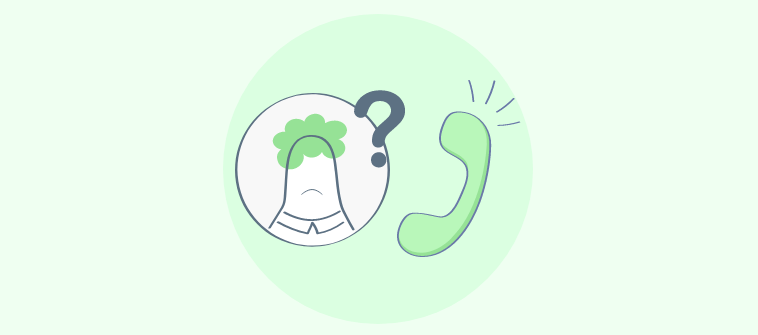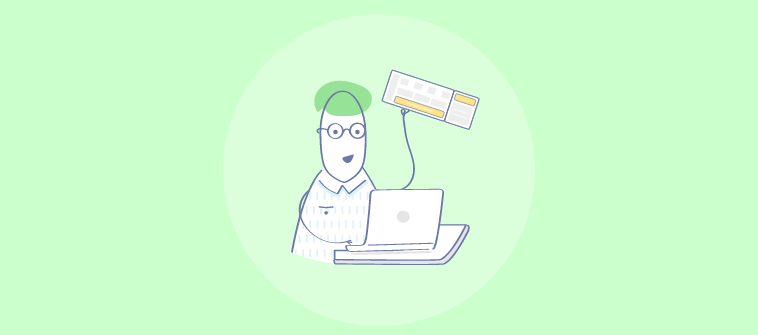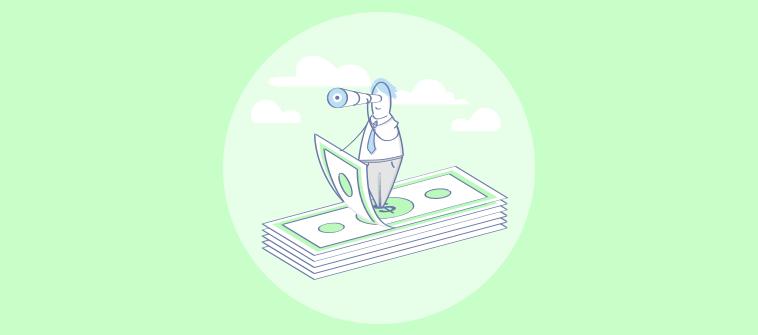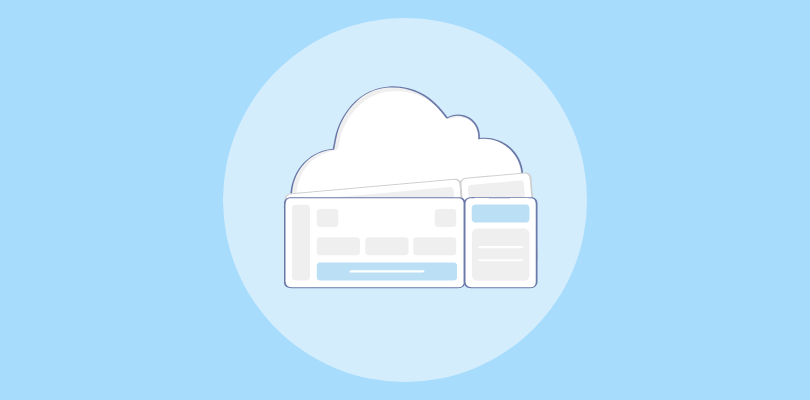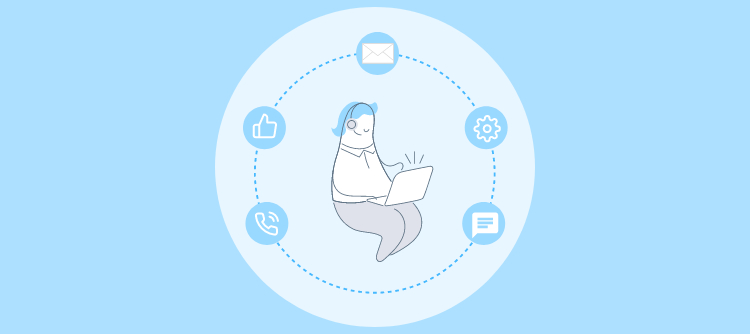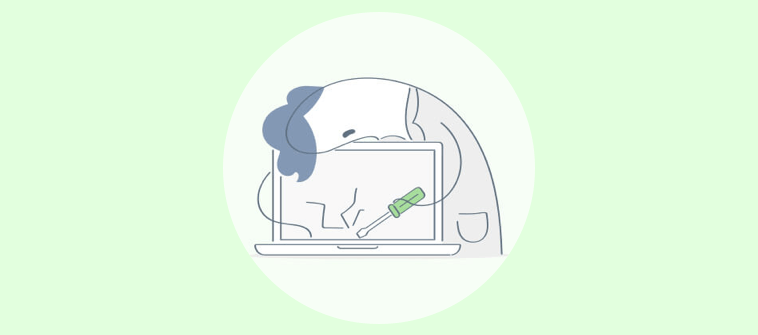
Investing in help desk software is one of the best decisions you can make for your customer service team. The tool allows you to encourage team collaboration, automate repetitive tasks, resolve issues faster, and deliver memorable service experiences.
But what about the next step? How to set up a help desk system for optimum productivity?
Modern help desk software is known for its user-friendly design and easy-to-use interface. You don’t have to be a Harvard graduate or a tech geek to understand the nitty-gritty of this tool.
This guide reveals super-simple steps to help you set up a help desk and start addressing customer concerns almost instantly. Ready to automate your support process?
Create a Plan of Action for Help Desk Deployment
Before you get your hands on a help desk, there are certain things you need to do to ensure smooth sailing. After all, you need to know the “Why” of a business application before you proceed to the “How.”
1. Define Help Desk Goals
We all know that the broader objective of a help desk is to improve customer service. However, you can always narrow down the bigger objective and set specific goals for your business.
You can decide if you want to use a help desk to keep your customer interactions well-organized, use it as a tool for team collaboration, notify customers about downtimes, or all of these. Well-defined goals will ensure that team members are on the same page and they have clarity around expectations.
2. Pick Your Communication Channels
Your business might be offering customer service on multiple communication channels – email, chat, social media, and more. A help desk can allow you to manage complete customer communications from different channels. Therefore, select the channels that you would like to take complete control of using a help desk. You might want to offer support to your customers via email, live chat, and also create a self-service knowledge base to reduce support tickets.
3. Choose KPIs & Metrics to Monitor
Tracking every customer service metric might do more harm than good and shift your focus from your priorities. However, key performance indicators (KPIs) such as Average Response Time, First Contact Resolution, Customer Satisfaction Score, etc., should always make it to your list.
Make sure you understand what you are trying to achieve and know what’s important for your customers. It is also important to remember that KPIs are just indicators. Achieving these numbers does not necessarily mean customers are happy with the service experience.
4. Determine User Roles
Help desk systems give you the option to categorize users as Admins, Managers, Staff Members, etc. This hierarchy ensures that the right roles and permissions can be allocated to different team members. So, before you learn how to set up a ticketing system, make sure your team has clarity about the different roles they need to play.
How to Set Up Your Help Desk in 5 Easy Steps
Step 1: Configure Your Inbox
Help desk inboxes are designed to help you combine all your existing customer-facing team inboxes (Such as support@, returns@, contact@, etc.) in a single platform. This way, all important customer communications can be forwarded to a shared dashboard, so you never miss out on an important message.
To add a new email account, navigate to Settings > Inboxes. Click + New Inbox.

Simply enter the email address (support@company.com) from which you wish to forward customer emails to your help desk inbox. In the second text box, enter the name that the customer will see. For example, for a Customer Support inbox, you can simply use the name ‘Customer Support.’
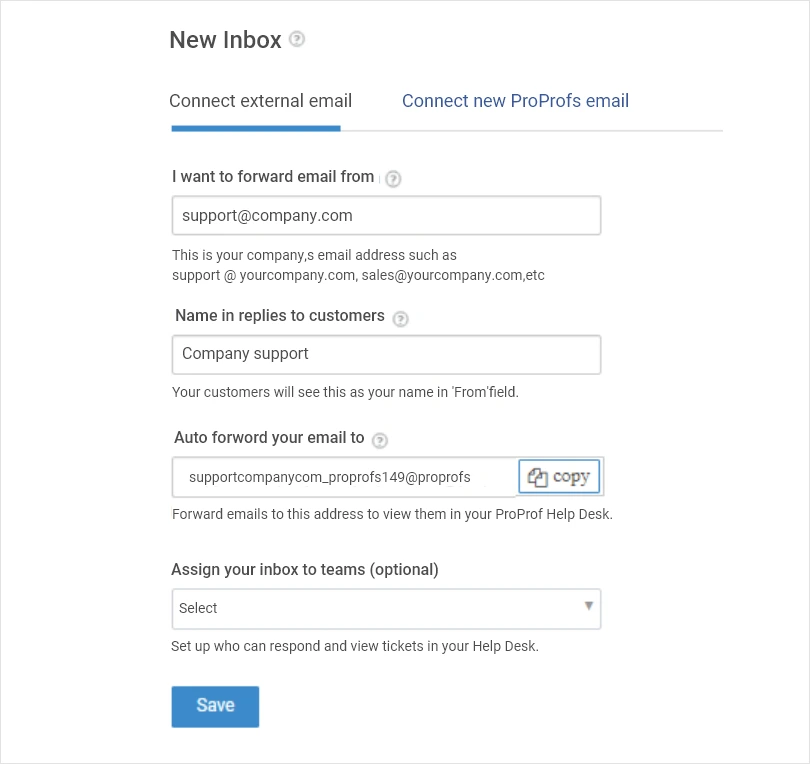
Step 2: Add Agents to Your Help Desk Account
Once your inbox is ready, it’s time to add your support squad, or in other words, your agents who are responsible for resolving support tickets. To add a user, navigate to Settings >> Users and click the “+ New User” button.
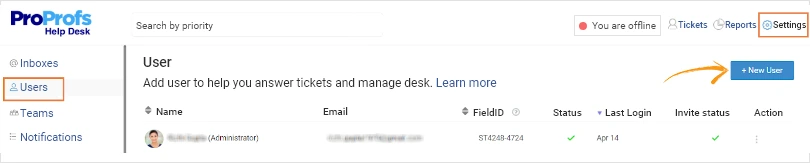
You will be redirected to the ‘Add a New User‘ form where you can add details like agent name, email, and phone number. You can also assign a relevant team and roles (Staff, Manager, or Admin) to agents based on their experience and expertise.
Roles permit various levels of access to the help desk. For example, an admin can access help desk reports and respond to tickets. These roles and permissions are assigned while creating an agent; however, they can also be changed whenever you want.
Step 3: Create Canned Responses
A canned response is a pre-designed response template that helps you respond to common customer problems. With the canned response feature, your agents can type it once, save it, and reuse it for similar tickets.
To create a canned response, navigate to Settings >> Canned responses and click on the ‘+ New Canned Response‘ button. You can add a title to your canned response (For example, ‘Thank you response’) and select the inbox that will use this response.
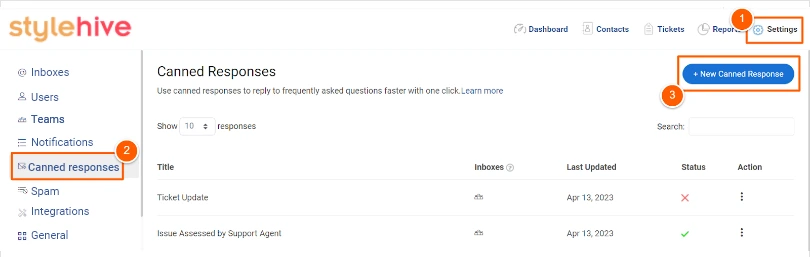
Your agents can create as many canned responses as they like, the possibility is simply endless.
Step 4: Set Up Automated Emails For Ticket Rating
Do you know what great businesses have in common? They are quick to capture customer feedback right after an issue has been addressed. With a help desk ticketing system, you can set up automated emails for ticket ratings. These emails are automatically sent to a customer once a ticket has been closed and allow them to rate their support experience.
To set up an automated email for ticket rating, navigate to Settings >> Tickets Rating and enable the Status. You can also select the time period after which the survey email will be sent and draft the email body as per your requirements.
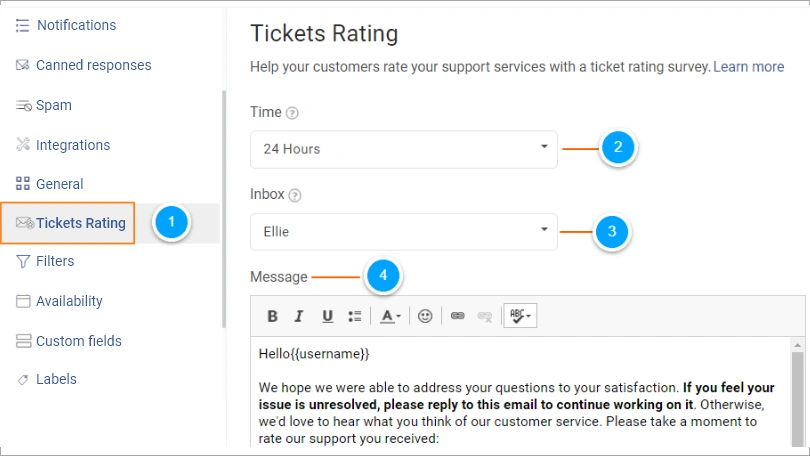
Step 5: Analyze Performance With Insightful Reports
Setting up a help desk is incomplete without measuring your overall performance. With the reporting features of a help desk, you can evaluate key metrics and gauge the overall effectiveness of your agents as well as teams.
To analyze your performance, navigate to “Reports,” the “Summary reports” open up on default. You can see the number of new tickets, replied tickets, and total open tickets that have not been addressed yet.

Another type of report called “Rating Report” allows access to all the rated tickets. You can see the rating customers give to your agents and examine their valuable feedback.
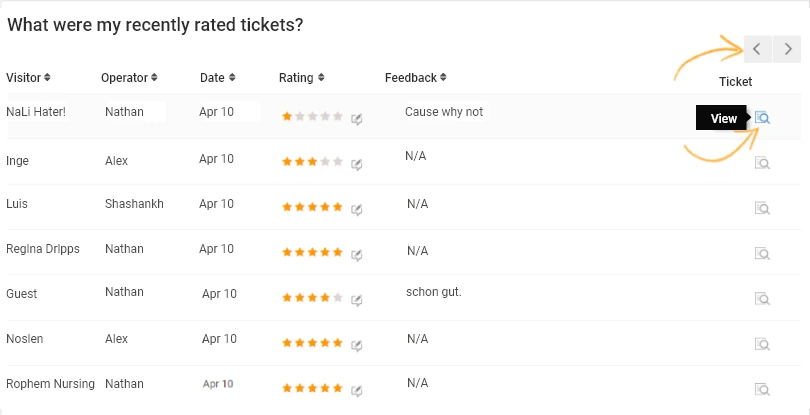
Well, these 5 steps were just a small part of what a help desk holds. Once you get the hang of it, you can explore more features and become a support pro.
Help Desk Software Set Up Checklist ✅
Here is a help desk checklist template that will help you make the right decisions before, during, and after your help desk set up.
1. Configure Customer Service Channels
- Support Inboxes: Connect your multiple customer-facing email accounts (Such as contact@, help@, support@, etc.) to your help desk inbox.
- Self-Service Knowledge Base: Create a dedicated knowledge base for customers that includes relevant self-help guides, FAQs, how-to videos, and more.
- Live Chat: Integrate with the live chat tool and add a chat window on your website to offer real-time assistance to customers.
2. Incoming Requests
- Check Support Request Forms: Customers usually fill out a simple form to register their issue with your business. Ensure the form is clear, concise, easy to understand, and asks only for necessary details.
- Check All Your Inboxes: Sometimes you might be losing important customer emails due to spam settings or other reasons. Make sure you consistently check your Spam folder.
- Review Your ‘Contact Us’ Page: You need to keep your contact page updated and check that correct contact information (phone number, email addresses, social media handles, etc.) is mentioned.
3. Team Management
- Add Support Agents: You can add multiple users to your help desk solution and organize them based on their skills, knowledge, and technical expertise.
- Add Departments: You can add your internal departments, such as sales, finance, logistics, etc. This ensures that tickets are escalated to these departments in case the need arises.
4. Workflow Management
- Create Rules: You can create rules in a help desk to automate repetitive tasks and streamline your workflow. For instance, you can set automated ticket assignments to ensure every incoming ticket is automatically assigned to the right team member.
- Review Roles and Permissions: As we discussed, every member has different roles and permissions in a help desk. Check if they are able to access the tool based on the permissions granted to them.
5. Outgoing Support Messages
- Check Email Best Practices: Make sure every email that is shared has your logo and branding. Ensure the language is polite and friendly, and your agents use the correct signatures.
- Update Your Canned Responses: Creating canned responses or saved email templates is not a one-day job. You need to consistently update them to share faster responses.
6. Get Ready for Launch
- Train Your Agents: Ensure your agents have received relevant training sessions and are well-versed with all the features of a help desk system.
- Create an Internal Knowledge Base: You can create an internal knowledge base for your support agents. This will ensure they can access the right information and offer the best solutions to customers.
- Test Your System: Before going live, you can share test emails and ask your agents to resolve them within a limited time frame.
- Go Live: It’s finally time to go live and resolve customer issues.
⬇️Download Help Desk Set Up Checklist for Free
Test Your Help Desk Set Up
For a final help desk testing, you can create a ‘sample customer email account’. Use that email account to share a couple of issues and ask your team to address them. You can test the following aspects:
- Check if you receive any notification once a customer email is received.
- Test if you are able to assign tickets to relevant agents or teams. Ask your team to get another department involved (such as sales or marketing) to resolve an issue.
- Check if you are able to attach links to your knowledge base content (blogs, self-help guides, videos, etc.)
- Check the report section and see how much time it took to share a response to the ‘test emails.’
Once you test all the nitty-gritty of a help desk and other crucial features discussed in this blog, you will be prepared to handle a huge chunk of customer issues.
Congratulations! You are now ready to offer awesome support.
Get a Simple Yet Powerful Help Desk Software for Your Team!
There was a time when entrepreneurs were intimidated by the complexity of business applications. However, there has been a massive shift since then. Aspects like simple design and easy-to-use interface are prioritized while designing any help desk solution.
By following the above steps, you can configure your help desk and give your agents a kickstart to offer delightful customer service. ProProfs Help Desk can be your customer support partner that offers a Gmail like user-interface so that resolving customer issues would seem familiar.
FREE. All Features. FOREVER!
Try our Forever FREE account with all premium features!