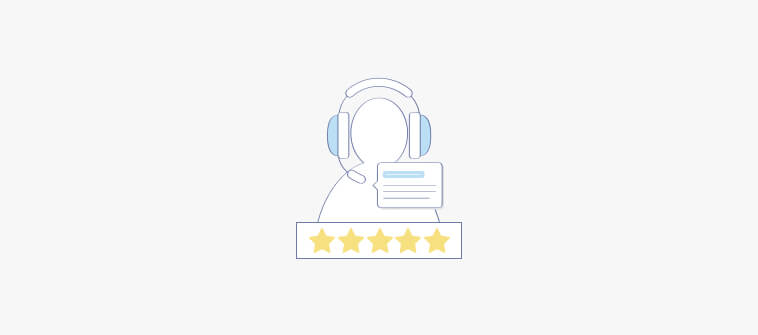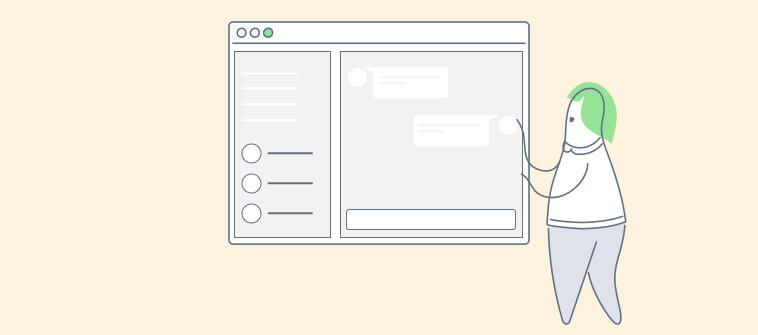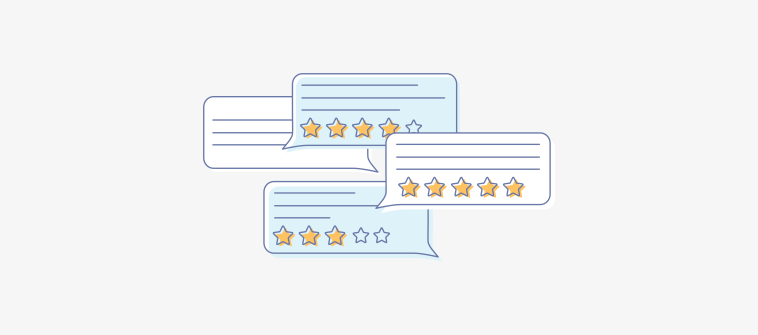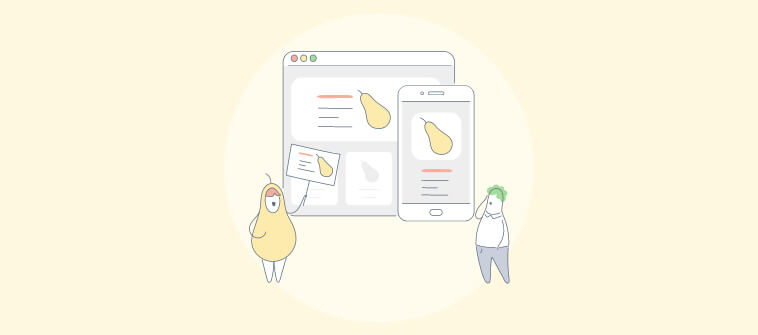From customer support to sales, I spoke to 12 managers and they all shared the same ordeal—email overload has become a productivity killer. Too many messages, unclear ownership, duplicate responses—it’s a mess.
So, is reaching ‘inbox zero’ leading to ‘productivity zero’?
Don’t worry! By following the right shared mailbox best practices, you can take complete control of your shared email accounts, such as support@, info@, returns@, etc. While on one hand, agents can collaborate with each other and respond faster, on the other, managers can gain better visibility and track performance in real-time.
In this blog, I will reveal the top 10 shared inbox best practices—the game-changing habits that will turn chaos into seamless collaboration. I will also show you how you can can create a shared inbox on your own in simple steps. Let’s start!
What Is a Shared Inbox?
For those new to the topic, a shared inbox is simply an email inbox that multiple users can access simultaneously to send and receive emails.
It allows users to send, receive, and track emails from a common email address (e.g., support@yourcompany.com or info@yourcompany.com) without needing to share individual login credentials.
A shared inbox is ideal for customer support, sales, HR, and IT teams, ensuring smooth collaboration and seamless communication with customers, vendors, or internal stakeholders. It eliminates confusion, improves response times, and brings accountability to email management—making teamwork more effective than ever.
Why Your Team Needs a Shared Inbox?
Whether you use a shared inbox for customer support, sales, marketing, or any other departments, there are awesome benefits you can expect. Let’s look at some of the top benefits of using a team-shared inbox:
- Improve Team Collaboration: A shared mailbox allows multiple team members to access and manage emails from a single inbox. This ensures that customer queries, internal communications, or business inquiries are handled efficiently without duplication or confusion.
- Enhance Transparency: Since all emails are visible to the team, everyone stays informed about ongoing conversations. This prevents miscommunication, ensures accountability, and helps managers track response history for better decision-making.
- Ensure Faster Responses: Emails can be assigned to the right person or department, reducing delays in response time. Automated workflows and notifications further help teams resolve issues quickly, improving customer satisfaction.
- Provide a Unified Customer Experience: Customers receive timely and consistent responses, regardless of who handles their queries. With shared access to past interactions, team members can offer personalized support without asking customers to repeat their concerns.
10 Shared Inbox Best Practices to Master in 2025
I understand that every business is different and your team might have different priorities. However, there are a few strategies you can keep in mind to reach inbox zero faster. Here are 10 best practices for effective shared mailbox management:
1. Prioritize Urgent Emails
Emails come in all shapes and sizes. But do they all deserve your immediate attention?
Let’s take the examples of two emails:
📧 Subject 1: Question About Recent Product Features
📧 Subject 2: Order Not Delivered – Urgent Assistance Required
It’s a no-brainer that the first email is a low-priority email that doesn’t require urgent attention and can be handled at a later time, based on team availability. On the other hand, the second email is a high-priority email that should be addressed immediately by an available agent. A delay in response could frustrate the customer and impact their trust in your brand.
A shared inbox allows your team to set the priority of emails based on urgency (Low, Normal,, or High). Here’s an image showing what it looks like:
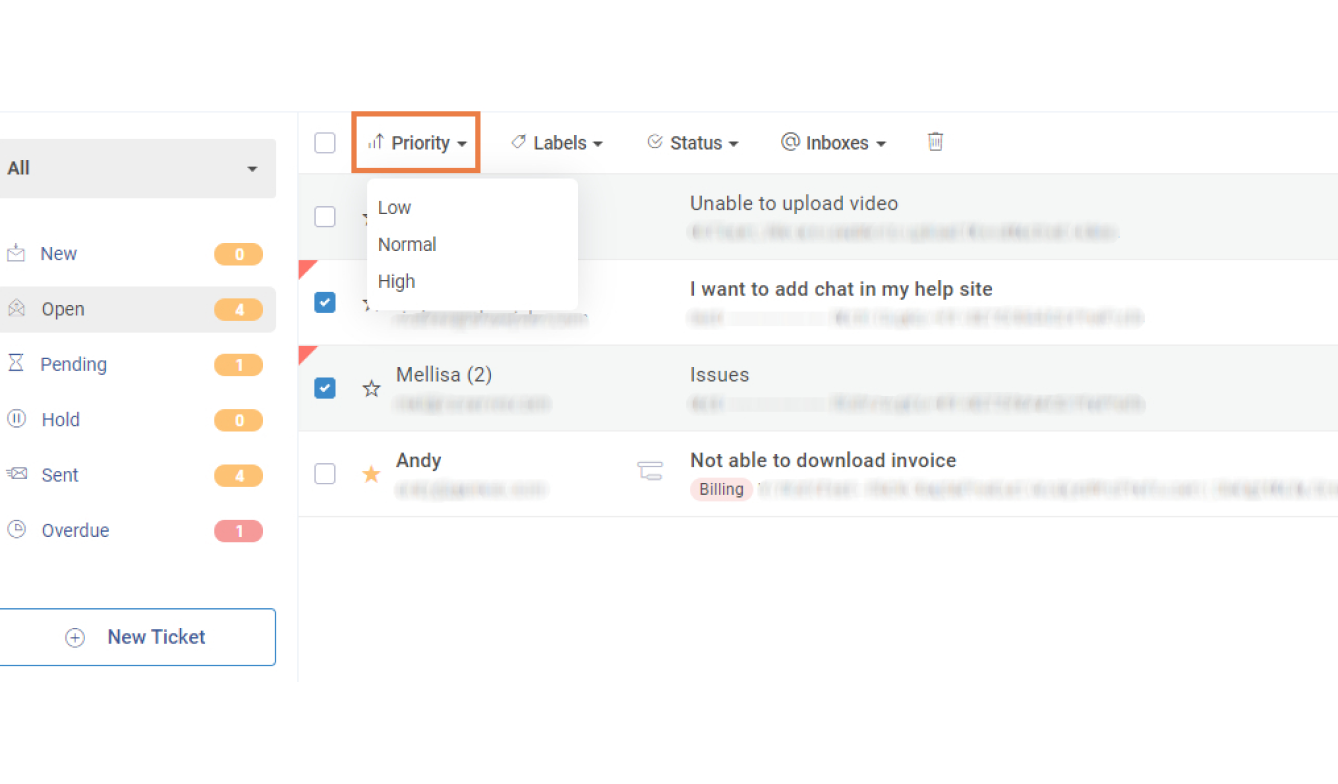
This way, your team can focus on high-priority issues first while ensuring all inquiries are addressed efficiently. When team members are well aware of a ticket’s priority status, they know exactly where to start.
2. Leverage AI for Faster Responses
Do you wish a genie could write the email response for you?
Well, thanks to AI, it’s a reality now.
AI-powered shared inbox software, like ProProfs Help Desk, comes with AI response suggestions that analyze incoming emails and generate contextual, ready-to-send replies in seconds. Instead of spending time crafting responses from scratch, your team can simply review, tweak if necessary, and share responses in a jiffy.
These AI-driven suggestions ensure consistent tone and accuracy while also allowing agents to personalize responses before hitting send. Plus, AI can learn from past interactions, making responses more refined and relevant over time.
3. Collaborate with Internal Notes & Comments
Ever had to forward an email to a teammate just to explain what’s going on? That’s a thing of the past with internal notes.
With a shared inbox, your team members can leave internal notes and comments within an email thread—without the recipient ever seeing them. This is perfect for sharing context, updates, or next steps without creating long email chains.
Imagine this—a customer is encountering regular downtime on his newly purchased software. This situation would require the development team and the customer support department to work in sync and resolve the issue.
The customer support agent can leave a note for the dev team, as shown in the image below:
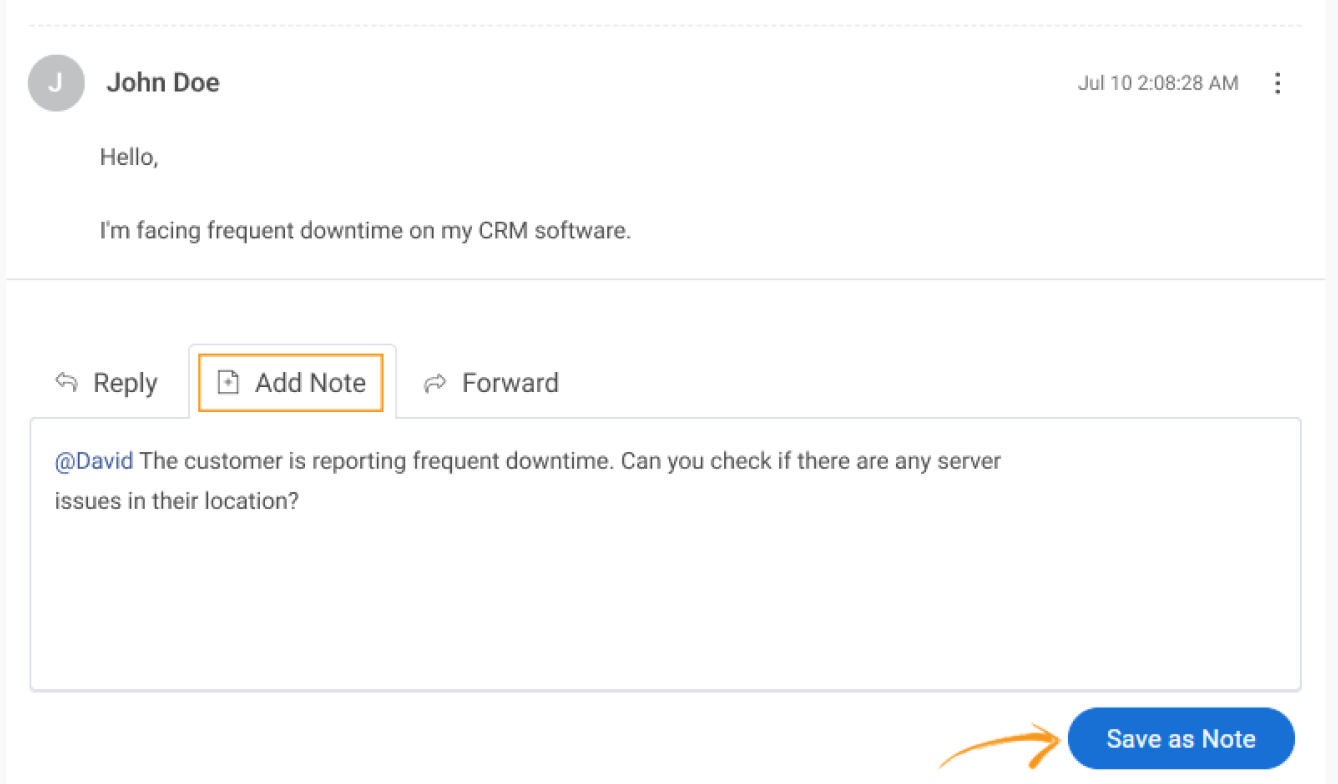
Using internal notes is one of the top shared mailbox best practices, ensuring collaboration without frequent back-and-forth.
4. Delegate Emails to Relevant Departments
Sometimes emails can end up in the wrong department, and stay unanswered for weeks or even months. This can raise serious questions about your team and make you appear unprofessional.
Here is an important shared inbox tip—you must encourage team members to assign every incoming email to relevant departments, such as Support, Sales, Billing, Product, Development, etc. For instance, a customer email asking about product features or pricing can be effortlessly assigned to the sales team.
By allocating the right tickets to the right departments, you can stop your agents from stepping on each other’s toes and make them focus on the conversations meant for them.
5. Sort Tickets for Greater Efficiency
With so many emails on your plate, keeping a solid track of every conversation might seem like an uphill task.
However, there is still some good news.
Modern shared inbox systems are designed to reduce human effort. In addition to this, they help you keep your dashboard well-organized and tidy. Here are two ways you can better organize your tickets and achieve greater efficiency:
Ticket Status: Shared inbox software like ProProfs Help Desk offers various ticket statuses, such as Open, Pending, Hold, Overdue, etc. While these options are available as default, you can always create your custom statuses like “Waiting on Customer Response” for improved organization.
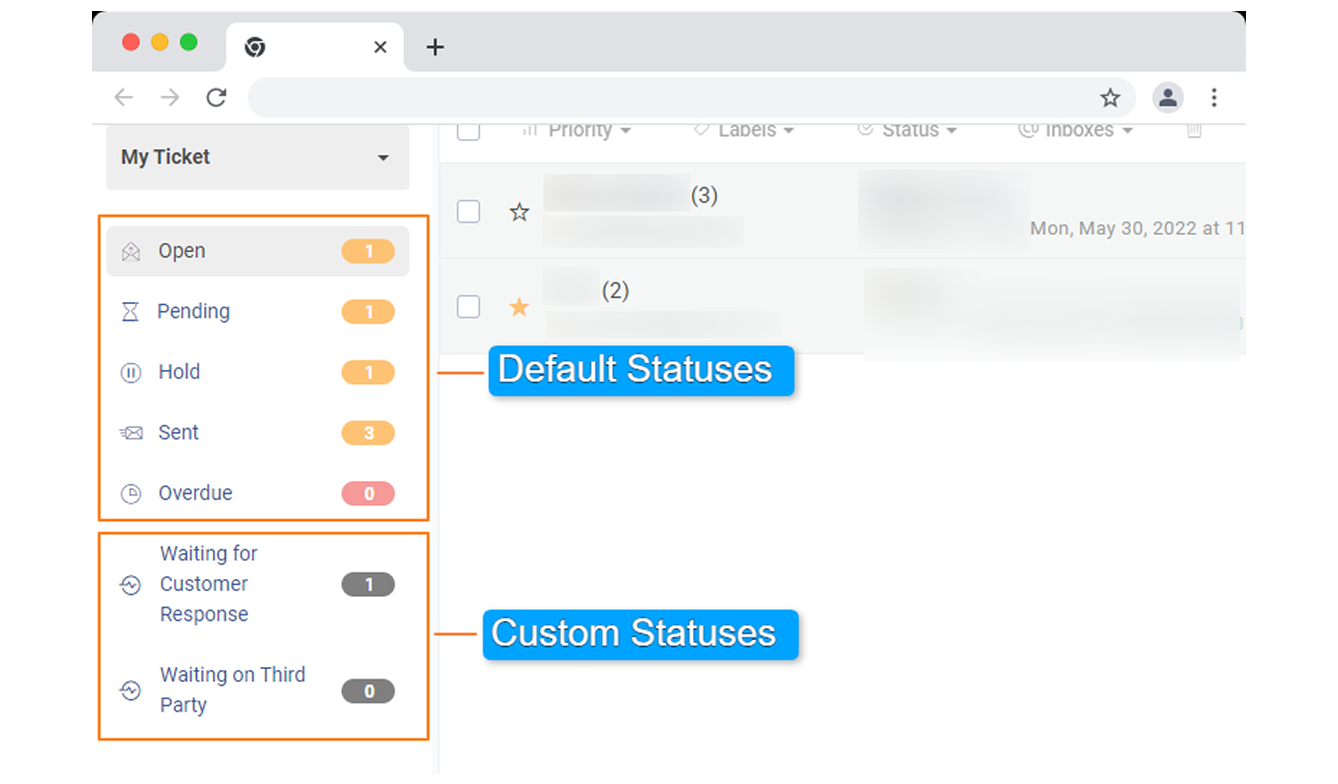
Labels: Labels are just like tags that can be used to categorize emails and tickets. You can assign labels based on the nature of the issue. For instance, you can create labels like “Billing” or “Bug” to easily sort, categorize, and filter emails.
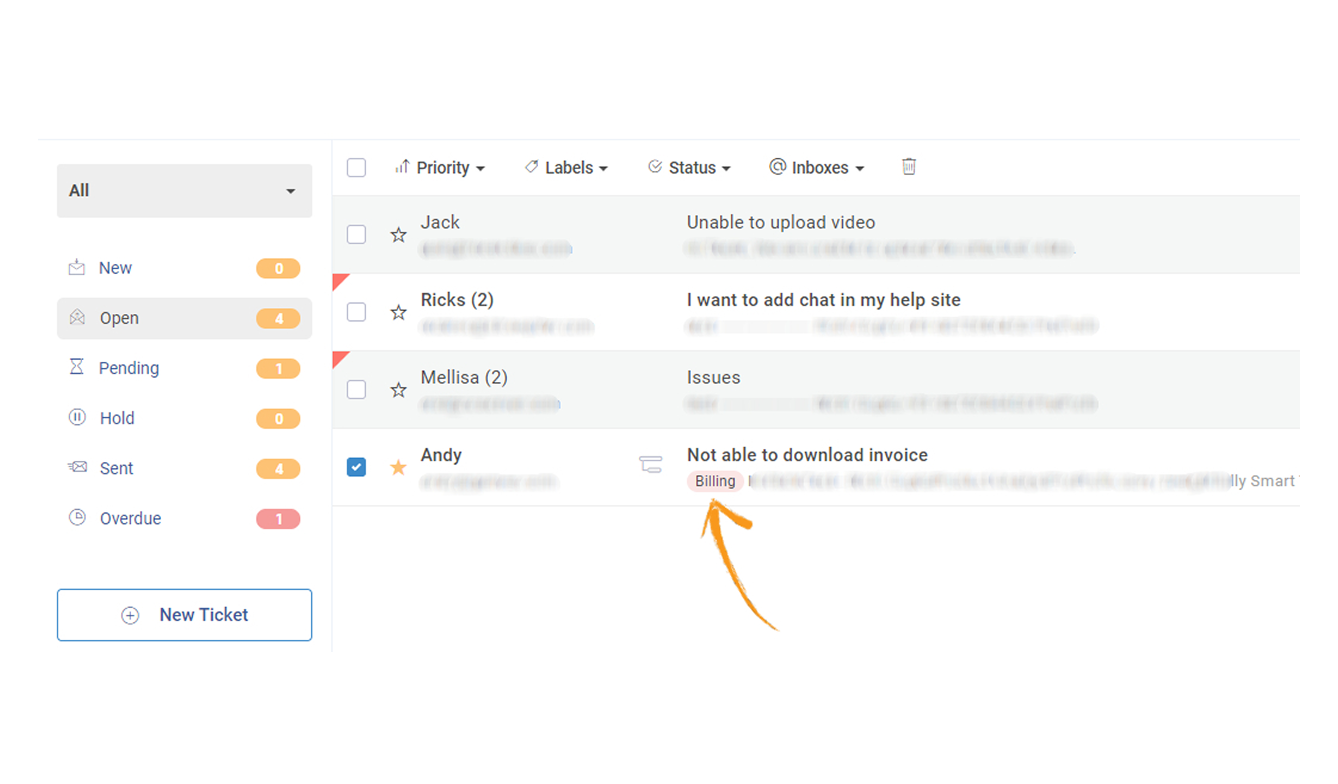
6. Leverage the Auto-Assign Feature
If your agents still manually select incoming emails for themselves, you need to pause and ask yourself, ‘Is that really an efficient practice?’
Manual assignment of emails or tickets can lead to a situation where every agent would like to work on cases that require less time and effort. The result? You are left with tons of urgent emails that should have been addressed. So how do you instill a fair process?
Modern shared inbox tools use the Round-robin ticket assignment feature to ensure that tickets are always evenly distributed among your agents. This makes managing shared accounts much easier.
This feature assigns tickets to online and active agents so that the workload can be equally balanced. After all, there is no point in assigning more emails to an agent who already has a bucket full of them.
7. Enable Collision Detection
Ever had two teammates accidentally reply to the same email? It’s like two chefs adding salt to the same dish, not realizing the other already did—an overseasoned mess.
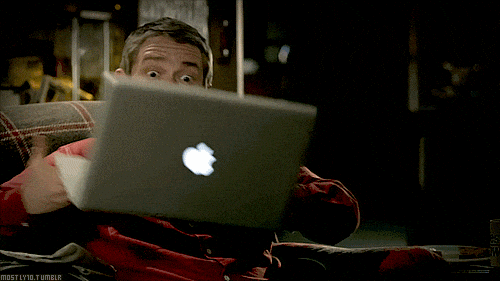
Image Source: PCMag.com
Duplicate responses can confuse recipients and make your team look uncoordinated. That’s where collision detection comes in.
A shared inbox with collision detection alerts team members when someone is already viewing or responding to an email. This prevents duplicate replies, ensures accountability, and avoids miscommunication.
For example, if an urgent client request comes in, collision detection will show who’s handling it in real time. This way, teammates can either assist or move on to other emails without stepping on each other’s toes.
8. Ensure Consistency with Canned Responses
Does your inbox get bombarded with customer issues that seem familiar? Canned responses can be a lifesaver!
With a shared inbox, your team can create and store pre-written responses to frequently asked questions, such as refund policies, shipping updates, or troubleshooting steps. This ensures that every customer receives accurate, on-brand replies without delays.
For example, if a customer asks about resetting their password, instead of crafting a new response every time, an agent can simply use a pre-approved canned response like this:
Canned Response – Password Reset
Hello [Customer Name],
You can reset your password by clicking [this link]. If you continue to face issues, please let us know—we’re happy to help!
Best,
[Your Team Name]
Check Out 20 Ready-to-Use Canned Response Templates
By using canned responses, your team can reduce response times, maintain professionalism, and improve customer satisfaction—all while focusing on more complex queries.
9. Monitor & Improve Response Times
In a fast-paced work environment, delayed responses can slow down projects, frustrate customers, and impact overall efficiency.
Whether you’re handling customer inquiries, internal requests, or sales leads, tracking response times ensures smoother communication and better collaboration.
With shared inbox software, you can monitor key metrics like average first response time, open messages, and resolution time. Reports and analytics help identify delays, allowing teams to stay on top of important emails.
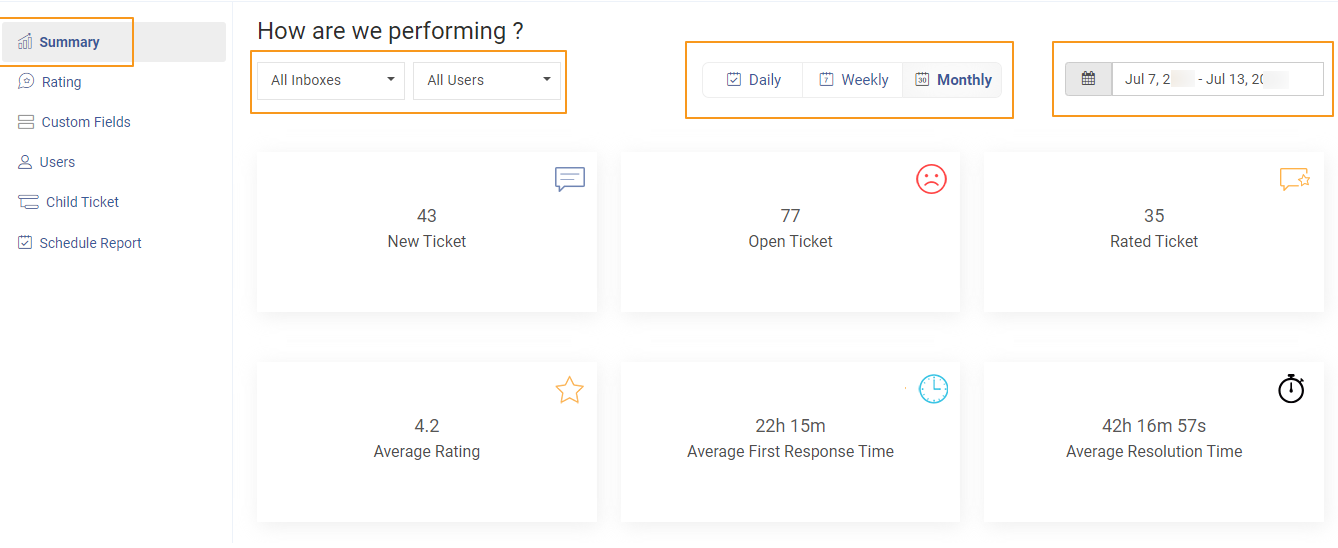
If response times are slipping due to a high volume of emails, you can:
✅ Set automated reminders for unanswered messages
✅ Use AI-generated response suggestions to speed up replies
✅ Prioritize urgent emails with labels and automation
By actively tracking response times, your team can stay responsive, reduce backlogs, and ensure smooth workflows—without missing important emails.
10. Train Agents for Empathetic Responses
When you focus too much on the quantity (for instance, the number of customer emails answered), you tend to lose grip over the quality of responses.
Both, quality and quantity should be given equal importance. If a customer highlights that she is worried about the refund for a product she has just returned, sharing a generic email would not be of much help.
It’s time to put empathy back into email.
Now, here is an example of an empathetic email response.
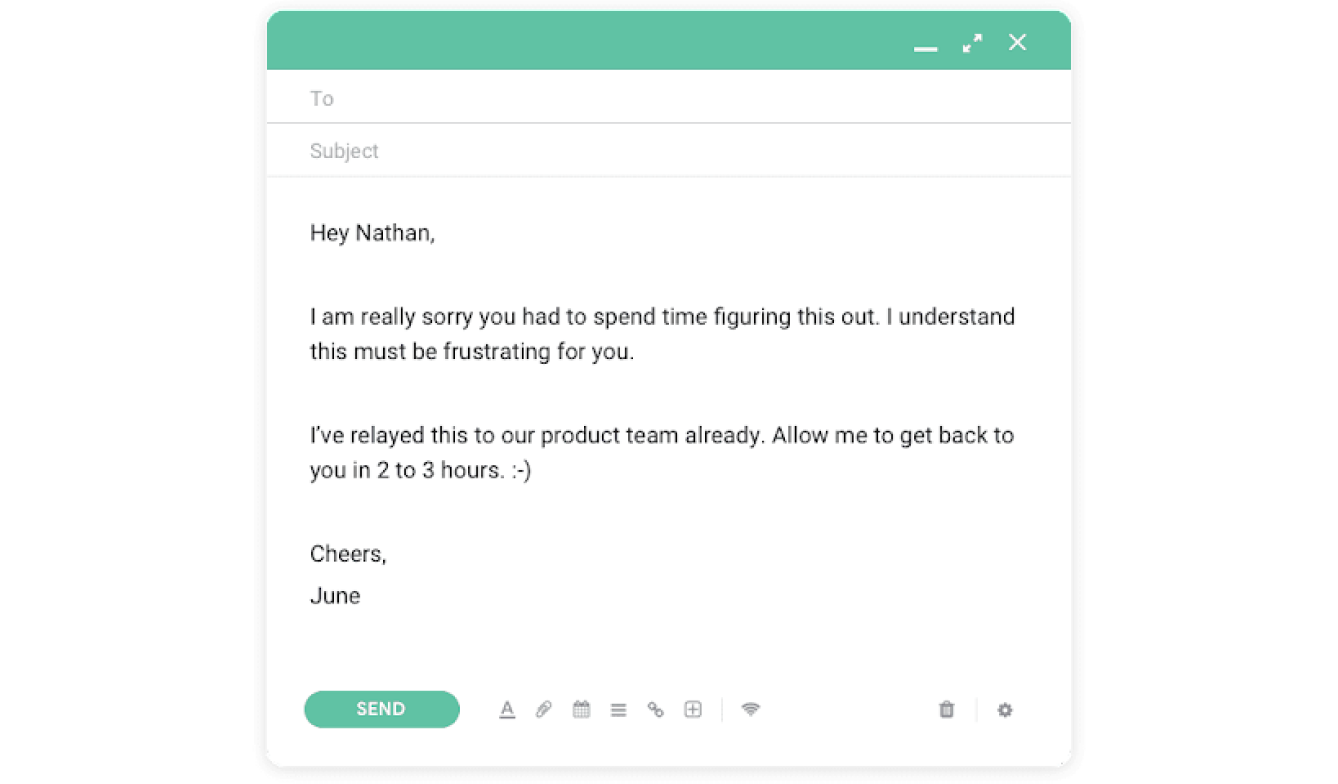
An empathetic and personal tone should be the driving force behind every email that goes out of your inbox. Now, there are obviously certain situations where your business can’t help a customer. For instance, when a customer asks for unrealistic discounts or when a customer has to wait for days due to a natural calamity.
Thankfully, you can offer empathetic training to your agents and ensure they share responses that strengthen the emotional bond between the customer and your business.
Check Out 30+ Empathy Statements for Customer Service
How to Create a Shared Inbox in Simple Steps
Creating a shared inbox is quite simple, given you have the right tool at your disposal. You can watch this short video for the same or follow the steps mentioned below.
I’ve taken the example of ProProfs Help Desk here, as it’s easy to set up and helps my team centralize customer requests, feedback, and queries in one place.
Step 1: In your ProProfs Help Desk account, navigate to Settings. The Inboxes page under Channels will open by default. Click “+New Inbox.”
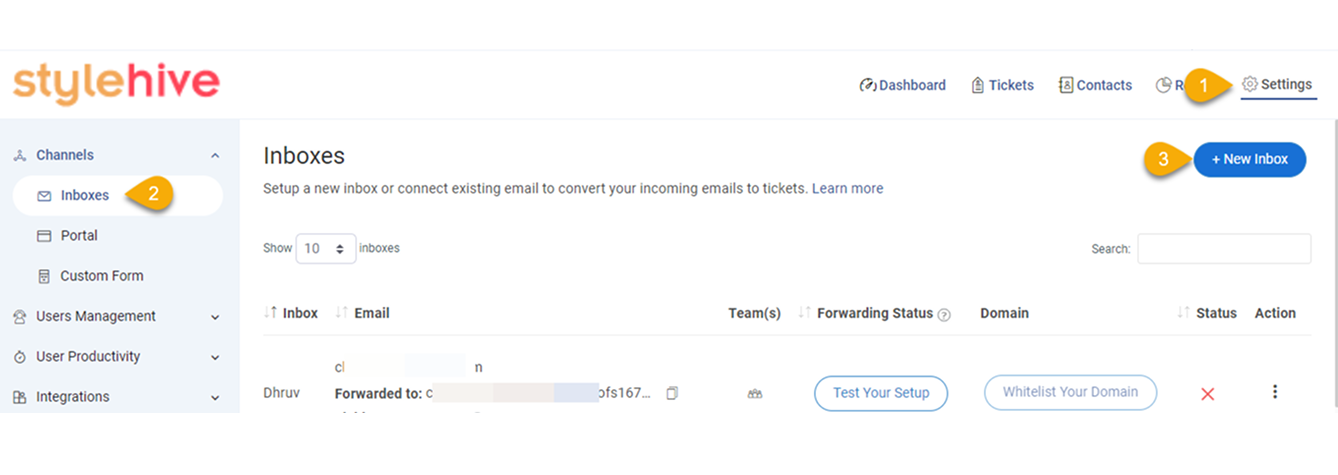
Use this method if you already have a dedicated email address for customers. It simplifies your process and gets every ticket in the inbox.
Step 2: In the next screen that appears, you can enter the following details:
- Email that I want to connect: Enter your existing customer-facing email address (support@, sales@, etc.) from which you want to import emails as tickets.
- Name in replies to recipients: Add a respondent’s name to associate with replies to customer emails.
- Assign your inbox to teams (optional): Select single or multiple teams to which you want to assign any incoming email as tickets.
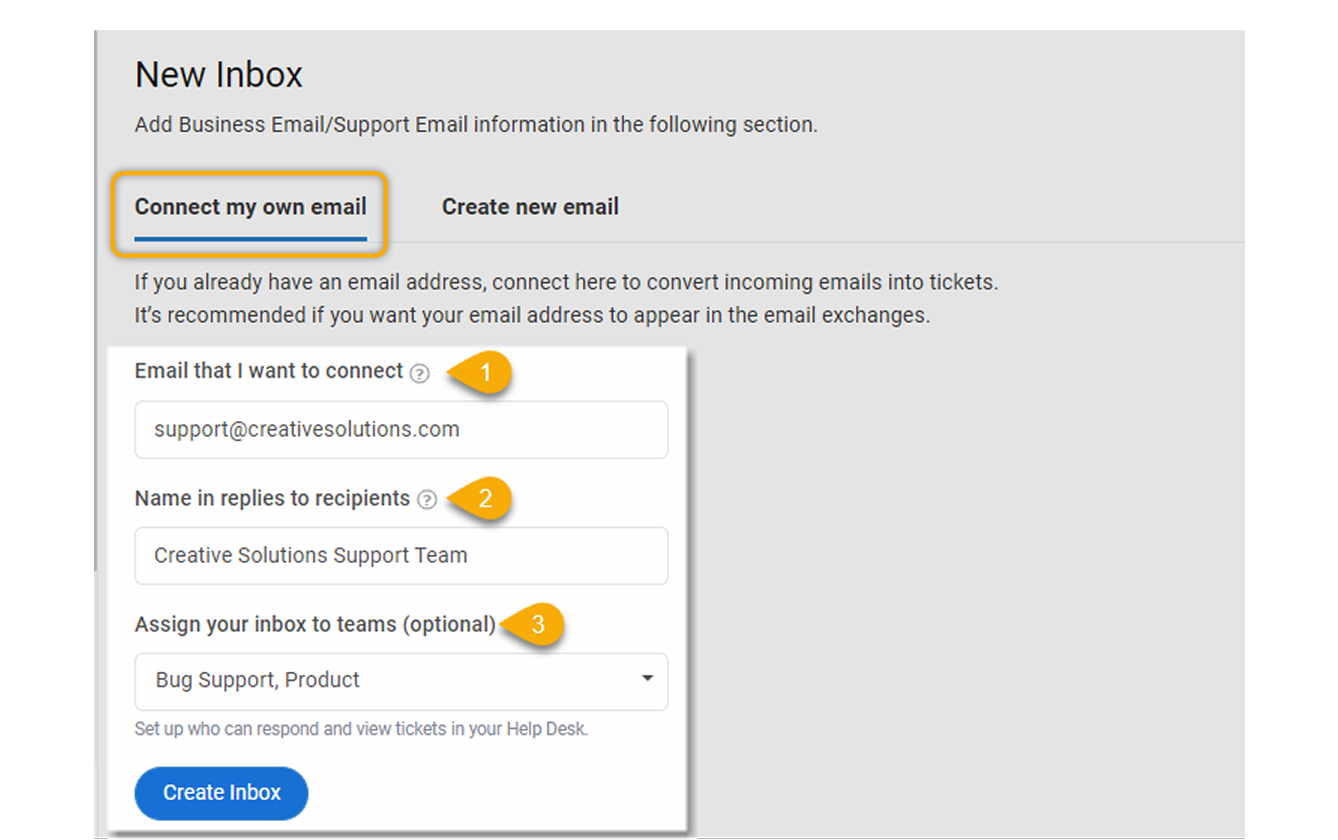
Step 3: Once done, click “Create Inbox.” Congrats! Your brand new shared inbox is ready and live.
FREE. All Features. FOREVER!
Try our Forever FREE account with all premium features!
Go From Overwhelmed to Organized with These Best Practices
A poorly managed inbox can be the root cause of long work hours, stressed-out team members, and above all disorganization.
However, learning how to manage a shared inbox and keeping your emails organized and clutter-free isn’t an impossible goal. By following shared inbox best practices such as ticket prioritization, internal notes, canned responses, intelligent reports, etc., you can make your agents join forces to offer delightful experiences.
So, if you’re running a business and wondering if having a shared inbox will make your life easier, the answer is a Big Yes! But you still don’t have to take our word for it. You can try ProProfs Help Desk absolutely free today and witness the true power of a shared inbox.
Shared Mailboxes: FAQs
What happens if I delete an email from a shared mailbox?
When you delete an email from a shared mailbox, it typically moves to the trash folder and may be recoverable for a limited time. However, access permissions and retention policies vary by platform, so it’s best to check your software’s settings.
How does shared mailbox software ensure data security?
Shared mailbox software ensures data security through role-based access controls, multi-factor authentication, and IP restrictions. These features help prevent unauthorized access and keep sensitive information safe.
How do I choose the right shared mailbox software for my team?
Consider factors like ease of use, integration with existing tools, AI-powered features, automation, security measures, and pricing. Opt for a platform that streamlines collaboration while ensuring data security and efficient email management.
FREE. All Features. FOREVER!
Try our Forever FREE account with all premium features!


 We'd love your feedback!
We'd love your feedback! Thanks for your feedback!
Thanks for your feedback!